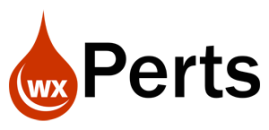A question about the IDE User comes up occasionally, usually when someone has been using the IDE for a while and now wants to setup an SCM, especially if that is a remote SCM managed by someone else. We get this question a lot when we setup a Remote hosted SCM for someone as well.
We ask what username and password they use to log into the IDE. And often the response is “I don’t have a user login in the IDE”
Well you do, you just probably haven’t been prompted for it since the very first time you installed the IDE, so you have forgotten that you ever set it up, and didn’t realized what it was doing.
The reason we need this information is that the SCM user needs to be the same as the IDE user. Technically they can be different but it will drive you insane trying to check stuff in and out if they don’t match.
So what’s a developer to do? Ask Uncle Pete of course!
Let’s start with finding out what the current user is:
Open the IDE, and choose the Home->Options->General Options of WINDEV

On the next screen we can see what the IDE user is, and the reason that you likely haven’t noticed it and a long time.

In the screen shot you can see that my IDE user is Pete. Also notice that I am not requesting the password at startup, so I never see the login prompt and after a few users of using the IDE, you can forget you ever setup a user.
At this point, you can change the password for that user, by clicking on the … button next to the name.

Which takes you to a screen, where you can change the password and a bunch of other stuff we aren’t going to cover.

But neither of those screens will let you change the login name. So what do you do if you just started working on a new project and they already have a “Pete” in the SCM. Well if your “Uncle Pete”, you insist that the other guy change his name :-). But if you don’t have that type of power over time and space, you might have to change yours.
There are a couple of ways to do that, below is the method that has worked for me.
First go back to that option screen and turn on the Request the password at startup option.

Now close the IDE and restart it. And you will get a login screen. Enter the new Username you want to create and press connect. BTW, that remember me checkbox is the same as the “Request the password at startup” option in the Options screen.

Since the username we entered doesn’t exists, we get this screen. I know not the tightest security in the world, right? If you are using a hosted control center, there might be additional security that keeps this from working. I don’t know as we only use the local control centers and project monitoring because we don’t use it for production stuff, we use our own project monitoring solution for that. So you mileage may vary here. Anyway if you have the option, then just click New account
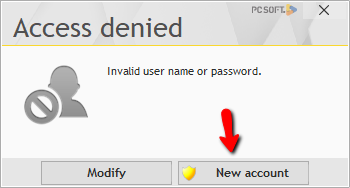
Which takes you to the below screen. Enter the password desired and while there go ahead and turn on administrator rights. Not sure what that does, but if you going to give me the option, I am going to take it!

After you save the user, you can now log into the IDE with that user. You can use the Remember me option so it doesn’t prompt for the user anymore as well. The one downside to creating a new IDE user is all of your user specific settings won’t be there, so you won’t have your pinned projects etc. until you recreate the pins.
So we originally started this conversation because we wanted to setup a remote SCM, to do that open your project in the IDE.
If the project is already in a Local SCM, we need to disconnect from that SCM first, so click on Project->Description

And on the SCM tab choose “No developer groupware and no SCM”

Now you can go to SCM->Add the project.

Set the appropriate settings for the remote SCM. Notice the user name can’t be changed, it is using the IDE username, which is one of the reasons we need the IDE user and the SCM user to be the same. Checking the “Store the password” option will keep it from prompting you every time you check something in or out.

Once you have clicked the Test button and verified that the connection is good, you can continue through the rest of the wizard for adding the project, and unless you are doing something special the defaults should be fine for the rest of the screens.
If you are looking for a remote SCM and don’t want or have a server exposed to the Internet, we offer SCM and Project Monitoring hosting for $10 per month as a value added service for our clients. Just be prepared for me to ask you, what is your IDE username 😉